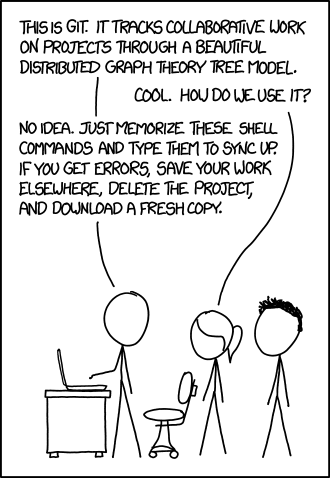Introduction
Last updated on 2025-12-03 | Edit this page
Overview
Questions
- What do I do when I need to make complex decisions with my git repository?
- How do I collaborate on a software project with others?
Objectives
- Understand the range of functionality that exists in git.
- Understand the different challenges that arise with collaborative projects.
Introduction
Version control systems are a way to keep track of changes in text-based documents. We start with a base version of the document and then record the changes you make each step of the way. You can think of it as a recording of your progress: you can rewind to start at the base document and play back each change you made, eventually arriving at your more recent version.
The git version control system, used to manage the code in many millions of software projects, is one of the most widely adopted one. It uses a distributed version control model (the “beautiful graph theory tree model”), meaning that there is no single central repository of code. Instead, users share code back and forth to synchronize their repositories, and it is up to each project to define processes and procedures for managing the flow of changes into a stable software product.
Challenges
Git is powerful and flexible to fit a wide range of use cases and workflows from simple projects written by a single contributor to projects that are millions of lines and have hundreds of co-authors. Furthermore, it does a task that is quite complex. As a result, many users may find it challenging to navigate this complexity. While committing and sharing changes is fairly straightforward, for instance, but recovering from situations such as accidental commits, pushes or bad merges is difficult without a solid understanding of the rather large and complex conceptual model. Case in point, three of the top five highest voted questions on Stack Overflow are questions about how to carry out relatively simple tasks: undoing the last commit, changing the last commit message, and deleting a remote branch.
Mouse-over text: If that doesn’t fix it, git.txt contains the phone number of a friend of mine who understands git. Just wait through a few minutes of ‘It’s really pretty simple, just think of branches as…’ and eventually you’ll learn the commands that will fix everything.
With this lesson our goal is to give a you a more in-depth understanding of the conceptual model of git, to guide you through increasingly complex workflows and to give you the confidence to participate in larger projects.
Review of Intro Git Commands
First, lets review the concepts and commands that constitute the basic git workflow.
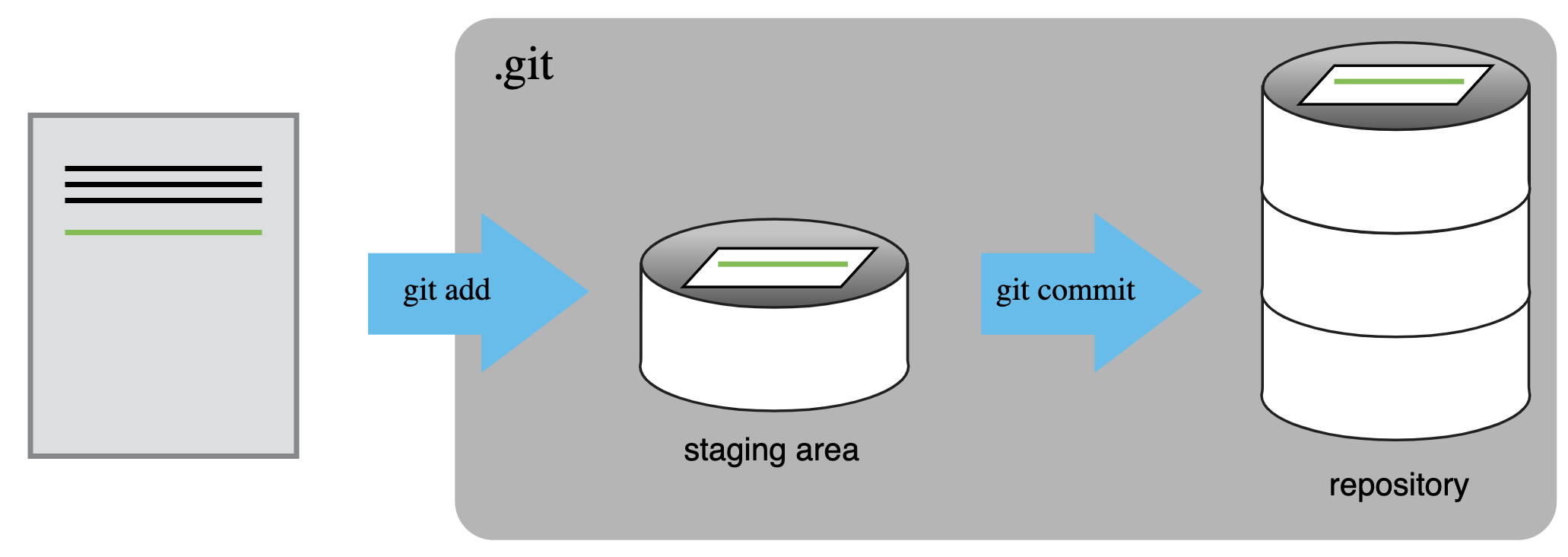
A commit, or “revision”, is an individual change to a file or set of
files. It’s like when you save a file, except with git,
every time you save it creates a unique ID (a.k.a. the “SHA” or “hash”)
that allows you to keep record of what changes were made when and by
who. Each commit contains several key pieces of information that
uniquely define its state:
Commit message: A description provided by the user explaining the purpose or details of the commit.
Committer: The person who added the commit to the repository.
Commit date: The date and time when the commit was added to the repository.
Author: The original creator of the changes in the commit, which may differ from the committer.
Authoring date: The date and time when the changes were originally made by the author.
Parent commit(s): Reference to the previous commit(s), which allows Git to trace the history and create a chain of commits.
Working directory hash: A unique hash representing the state of all tracked files in the working directory at the time of the commit.
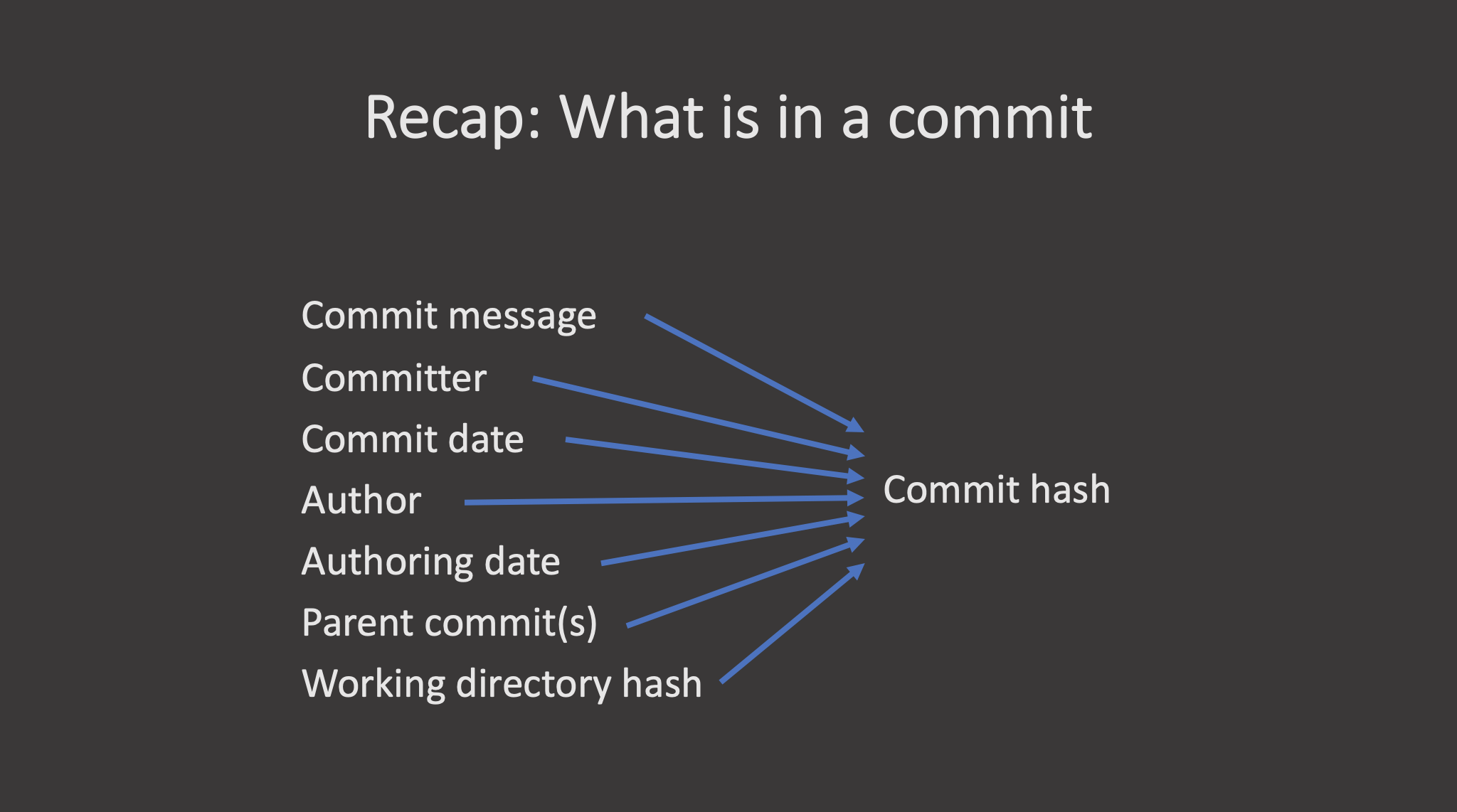
All these elements together generate a unique commit hash, which identifies the commit across the Git repository.
git checkout returns the files not yet committed within
the local repository to a previous state, whereas
git revert reverses changes committed to the local and
project repositories.
Finally, the git fetch command downloads commits, files,
and refs from a remote repository into your local repository. When
downloading content from a remote repository, git pull and
git fetch commands are available to accomplish the task.
You can consider git fetch the ‘safe’ version of the two commands. It
will download the remote content but not update your local repository’s
working state, leaving your current work intact. git pull
is the more aggressive alternative; it will download the remote content
for the active local branch and immediately execute
git merge to create a merge commit for the new remote
content. If you have pending changes in progress this will cause
conflicts and kick-off the merge conflict resolution flow. The following
command will bring down all the changes from the
remote:
It is sometimes useful to only pull the changes from a certain
branch, e.g., main. For a repository that has a lot of
contributors and branches, all the changes may be unnecessary and
overwhelming:
https://www.atlassian.com/git/tutorials/syncing/git-fetch

- Git version control records text-based differences between files.
- Each git commit records a change relative to the previous state of the documents.
- Git has a range of functionality that allows users to manage the changes they make.
- This complex functionality is especially useful when collaborating on projects with others